This article teaches you how to connect and delete a bank account from Quickbooks online. Along with that, you can also learn other details about the banking process and its advantages.
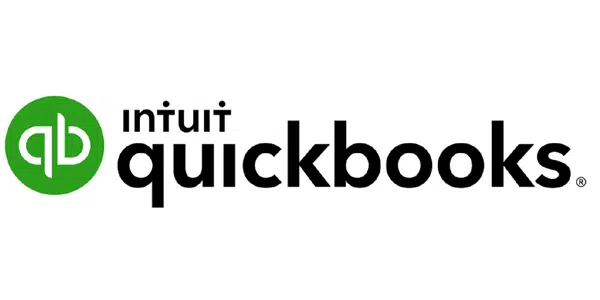
Quickbooks:
Intuit launched and marketed Quickbooks, a software for accounting created in 1983. Mostly small and medium size business owners use this app for financing and accounting. The app will provide users with many services that are helpful and easy.
They use this app to receive customer payments and make other payments. This software lets users track their sales and create and send invoices. They can also check their business performance from this. As it is easy to use, many use this app. By downloading the app on your mobile and connecting your bank account, you can use this app for business.
Benefits of Quickbooks:
There are many benefits to using Quickbooks for your business. Here is a list of some benefits.
- You can use this app anywhere at any time.
- The software helps you to meet perfect compliance with its GST features.
- You will get all your ITC through the reports.
- Users can import and export the data with just one click.
- You can also customize your reports according to your need.
How to connect a bank account to Quickbooks online?
Users of Quickbooks can connect their bank account online by following the below steps.
- Open the app; on the homepage, go to the Bookkeeping option.
- Next, go to the transaction, followed by selecting bank transactions.
- For a new account, select ‘Create account ‘; for an existing account, select link account.
- Enter your bank name or credit card in the search field to connect.
- If you don’t find your bank account, enter it manually. Now click on the continue option.
- Sign in to your account using your user ID and password.
- Complete all the security checks and read all the terms and conditions before agreeing.
- Under ‘Account type,’ select your account type.
- Lastly, select Connect option.
If you don’t find this option, then you should follow these steps:
- On the app, go to the Banking option.
- Click on it and select Add account. Enter your bank account name.
- For existing accounts, use the same login credentials.
- Now enter your User ID and password and click on the Login icon.
- Agree to all the terms and conditions by clicking on agree on the check box.
- Finally, select Connect option to connect your account.
How to delete an account on Quickbooks?
If you want to remove your bank account from Quickbooks, then you can follow these steps,
- Select the Bookkeeping option: next select Transactions and next Banking options.
- Now select the bank account type which you want to delete.
- You will see a pencil symbol in the right corner. Click on it.
- For editing, click on Edit account info. Under that, select the Disconnect this account option.
- Finally, select Save and Close, and the account will be closed.
How to download transaction details?
After you create your account on Quickbooks for the first time, it will directly download your transactions. Many banks will only provide dates for the past 90 days. You can get the old transaction details by following the below steps,
- Open the official website and sign in to your account.
- Download all the previous transactions from the website as a Webconnect file.
- After having a web connect file, import the file to the desktop.
That will be available on the Bank feeds after importing. Now,
- Under the banking menu, select Bank feeds option.
- Now import the web connect files.
- Please select the file, open it and choose the bank account.
- Click on Continue and click on OK.
- Review all your transaction data.
Customer care:
While using Quickbooks, sometimes, you may need help with some issues. Then you can use the help option on the app. Contact us and clear your issue.
You can also call the customer care number, i.e., 1(877) 683 3280.
Frequently asked questions ( FAQs):
Some banks allow you to create and delete a bank account online.
After deleting the bank account, you can see all the previous transactions. It will only stop you from adding new entries.
Yes, if you no longer use the account, you can delete the account.
You can connect as many accounts as you need.